Purchase a Domain
The process of purchasing a domain is quite simple. You just need to visit a website such as BKNS or Hostinger and register a domain.
Example domain: nhdesign.app
Getting HTTPS with an SSL Certificate
Once you have a domain, if you want HTTPS, you can purchase an SSL certificate. There are many types of SSL certificates, and one of my favorites is the RapidSSL Wildcard Certificate.

A Domain Validation (DV) SSL certificate is commonly used for individuals or small businesses. Large enterprises usually use an Extended Validation (EV) certificate, which includes a company logo in the browser.
Issuance Time: 5 Minutes
The process is quick—after payment, you get the certificate immediately without any waiting time.
SAN=1, Wildcard: Yes means the certificate can protect:
*.nhdesign.app
This includes all subdomains, such as:
www.example.commail.nhdesign.comblog.nhdesign.comanything.nhdesign.com
However, it does not protect nhdesign.app itself.
Checking the SSL Certificate
After purchasing, log in to your panel, and you will see that the SSL certificate is active.

You will receive a .zip file containing SSL certificate files:

Important Notes
When purchasing an SSL certificate, you often buy from a reseller rather than directly from the Certificate Authority (CA). The reseller uses their own details to register the certificate and provides it to you.
The reseller also generates a private key for authentication with the CA. If you do not receive a .key file (e.g., nhdesign.app.key), you must request it. This file is crucial for enabling HTTPS on your website.
SSL certificates usually expire in one year, requiring renewal. If you don't need a wildcard certificate, you can opt for a cheaper alternative, which can be 10 times cheaper.

Setting Up DNS for Your Website
Once you have a domain and SSL, you can start your website.
For example, if you want to set up blog.nhdesign.app, log in to your panel and add an A Record as shown:

An A Record (Address Record) maps a domain name to a specific IP address.
Here, I have created multiple subdomains:

Installing Nginx on Your Server
Check if Nginx is installed:
systemctl status nginx
If not installed, run:
sudo apt install nginx -y
sudo systemctl start nginx
sudo systemctl enable nginx
sudo systemctl status nginx
You should see an output indicating that Nginx is running.
Setting Up Nginx Configuration
Create an Nginx configuration file for your blog:
sudo nano /etc/nginx/sites-available/blog.conf
Add the following content:
# Redirect all HTTP traffic to HTTPS
server {
listen 80;
server_name blog.nhdesign.app;
return 301 https://$host$request_uri;
}
# HTTPS server block
server {
listen 443 ssl;
server_name blog.nhdesign.app;
# Path to SSL certificate and private key
ssl_certificate /etc/nginx/ssl/nhdesign_app.crt;
ssl_certificate_key /etc/nginx/ssl/nhdesign.app.key;
# Recommended SSL settings
ssl_protocols TLSv1.2 TLSv1.3;
ssl_prefer_server_ciphers on;
ssl_ciphers 'ECDHE-ECDSA-AES256-GCM-SHA384:ECDHE-RSA-AES256-GCM-SHA384';
# CORS headers
location / {
add_header 'Access-Control-Allow-Origin' '*';
add_header 'Access-Control-Allow-Methods' 'GET, POST, OPTIONS, PUT, DELETE';
add_header 'Access-Control-Allow-Headers' 'Origin, Content-Type, Accept, Authorization, X-Requested-With';
if ($request_method = 'OPTIONS') {
add_header 'Access-Control-Allow-Origin' '*';
add_header 'Access-Control-Allow-Methods' 'GET, POST, OPTIONS, PUT, DELETE';
add_header 'Access-Control-Allow-Headers' 'Origin, Content-Type, Accept, Authorization, X-Requested-With';
return 204;
}
# WebSocket support
proxy_pass http://127.0.0.1:8080;
proxy_http_version 1.1;
proxy_set_header Upgrade $http_upgrade;
proxy_set_header Connection "upgrade";
proxy_set_header Host $host;
proxy_set_header X-Real-IP $remote_addr;
proxy_set_header X-Forwarded-For $proxy_add_x_forwarded_for;
proxy_set_header X-Forwarded-Proto $scheme;
}
}
Upload SSL Files
Upload your SSL files to /etc/nginx/ssl/:
| File | Description |
|---|---|
.crt (Certificate) | The SSL certificate issued by the CA |
.key (Private Key) | The private key used for authentication |

Reload Nginx Configuration
sudo ln -s /etc/nginx/sites-available/blog.conf /etc/nginx/sites-enabled/
sudo nginx -t
sudo systemctl reload nginx
Now, when you visit your website in a browser, it should be secured with HTTPS!

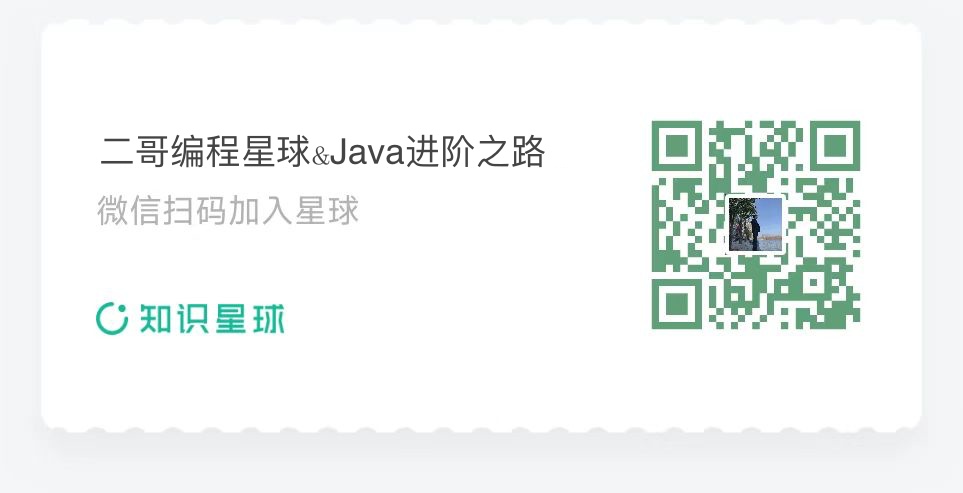
Reply